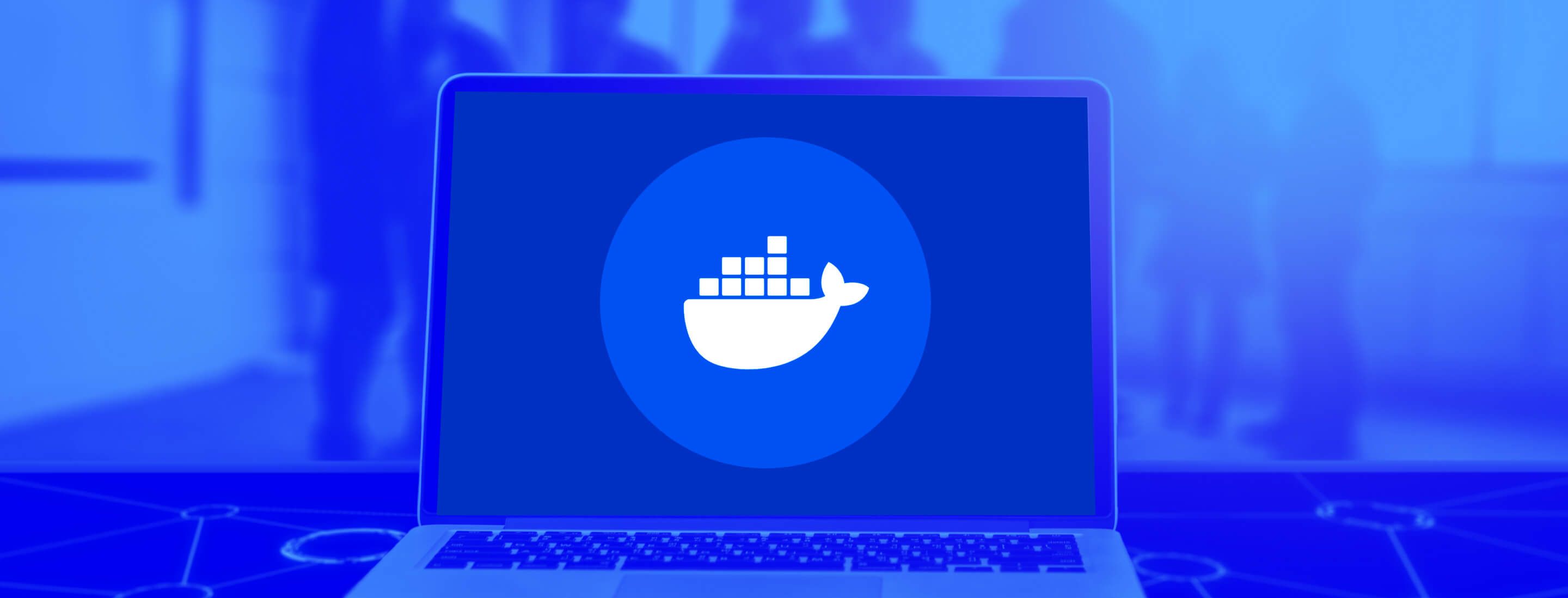
How To Stop And Remove Docker Containers
This blog offers a thorough guide on stopping and removing Docker containers, detailing essential commands and techniques. It differentiates between stopping and killing containers and extends into managing containers with Docker Compose. It is an Ideal read for developers looking to streamline their Docker workflow.
Published On: 31 January, 2024
6 min read
Table of Contents
- What Is Docker?
- What Is A Docker Container?
- How To Start A Docker Container?
- How To List The Docker Containers?
- How To Stop A Docker Container?
- How To Stop All The Running Docker Containers?
- How To Force Stop or Kill Docker Container?
- How To Remove The Docker Container?
- How To Docker Stop All Containers And Remove?
- Stop vs Kill Docker Container
- How To Stop And Remove Containers In Docker Compose?
- In A Nutshell
- Frequently Asked Questions
Docker is a software platform that allows users to create, deploy, and manage containers for applications. It's a rather seamless way to deploy and customize applications for any environment. Just a single command and there you have it.
With as little as only one command, you can run robust applications and vast systems with the aid of docker via a regular container-based interface. Moreover, you can tailor commands according to your environment as well.
However, the increased proliferation of the containers sometimes makes it hard to handle them. As a result, it becomes somewhat complex to manage the containers from the command line. In this case, setting up an orchestration tool like Kubernetes and Docker Swarm for minor systems would be relatively too much.
Diving into the deep ocean of Docker can be challenging until you have a tight grip over the suitable command line tools and intricate Docker environment. The depth and complexities of Docker demand tons of understanding, especially in the case of its elaborate configurations, networking intricacies, and container orchestration techniques.
While working with the docker, there’ll come a time when you’ll want to stop or remove it, while it's no longer needed.
But before delving into the nitty gritty of how to stop a Docker Container, let’s see what exactly is a Docker:
What Is Docker?
“Why isn't my computer supporting it?” A common phrase familiar to all the software engineers out there.
Incompatible software solutions, divergent technologies, and contradictory platforms might cause all the issues! So to overcome these, various DevOps teams utilize Dockers to settle down the worries.
Concerning its properties, Docker's free platform helps developers with container creation, deployment, operation, updating, and management. The source code of an application is combined with the required operating system (OS) libraries and dependencies in these containers, which function similarly to wrapped packages. Because of this bundling, the code is adaptable and consistent in a variety of contexts and can operate in any environment.
Thus, recognizing Docker solely as a “turning point” for system engineers and data scientists would truly sell it short.
Docker is certainly much more than just that. Apart from just being an ordinary variation, Docker has proved to be rather revolutionary, especially when it comes to helping developers and systems engineers.
What Is A Docker Container?
Codes, runtime, system tools, and system libraries, all these are capped inside an executable package of software known as Docker Containers.
A docker container is extremely compact and includes everything needed to run an application.
These containers have revolutionized how distributed applications are developed and deployed, specifically in the time of cloud-native solutions and hybrid multi-cloud setups. While developers can create containers directly within Linux and other operating systems, Docker accelerates, streamlines, and fortifies containerization. Before getting any further, let's see why we’ll eventually want to stop and remove a docker container.
How To Start A Docker Container?
With the below command download the container image from the docker hub and launch the container;
docker run hello-world
To start a stopped container you can use
docker container start mycontainerHow To List The Docker Containers?
You can use below mentioned command to list the running containers
docker ps
Or you can use this command with “-a” which will list all running and stop docker containers
docker ps -a
How To Stop A Docker Container?
To Stop a docker container signifies halting the process or shutting it down for the sake of saving resources. It's more like pausing the entire process, it keeps everything intact but pauses the essential operations as needed. For example, when you pause a movie, you keep everything as if it is just stopping the process, maybe for a while. As the process is not quite running anymore, stopping a docker container helps you save loads of resources on your systems and your servers as well.
There are multiple ways to stop a container but in general, the below command is used we can use the container name or container ID
docker container stop mycontainer 
To stop multiple containers we can add multiple names or id of container
docker container stop mycontainer mycontainer1 mycontainer2How To Stop All The Running Docker Containers?
In case you wish to stop all the running docker containers, use the command “Docker Stop” pursued by an output of “Docker ps”.
Using the following steps, you can abruptly stop all the functional docker containers individually:
-
Retrieving IDs of Running Containers:
Use the command docker ps -q to gather the IDs of all currently running containers.
-
Stopping Running Containers:
Execute docker stop followed by the IDs obtained earlier to halt all running containers simultaneously.
To stop all running containers use the below command.
docker stop $(docker ps -q)
How To Force Stop or Kill Docker Container?
To Kill a docker container basically means to delete or uninstall it permanently. When you forcefully stop or remove the docker container in a running system, it terminates the running system immediately. Similar to pulling out the plug of a machine, the docker kill container ceases the execution of operations at once. After you use the “Docker Kill” command, there is no grace period, the action stops instantly.
The signal supplied with the --signal option, which can force a sudden shutdown of the running process or the default SIGKILL signal will be sent to the container's primary process.
A Docker container can be force-stopped by abruptly ending its processes, much like when you unplug a device. With this action, a container's execution is quickly stopped without giving its processes time to finish their normal shutdown procedures.
To forcefully stop a container we can use this command
docker kill mycontainer
How To Remove The Docker Container?
Follow the given steps if you want to remove the docker containers after stopping them:
-
Spot your container
Evaluate all the running and exited containers closely, then identify which container you wish to remove. You can also use various command line tools to detect which container needs to be removed.
-
Stop the container in case it's running
If you have to remove an already running container, you first will have to stop it. To put a docker container stop effortlessly, you can use the command “Docker Stop”. You could use the “Docker rm” command in succession by an output of “Docker ps”
To remove the docker container after stopping we simply use the below command with the name or container ID
docker rm mycontainer
To remove the running docker container use the below command it will stop the container first and then remove it.
It will forcefully Stop the container in case it cannot shut down gracefully.
docker rm -f mycontainer
How To Docker Stop All Containers And Remove?
To stop and remove all Docker containers at once, you can use a single command or a script. This action involves stopping each container and then removing it from the system.
Stop vs Kill Docker Container
The “Docker Stop” and “Docker kill” commands are used to stop dockers in a running operation but both of these commands have different behaviors.
-
Stop docker container
The “Docker Stop" command sends a SIGTERM signal to the primary process inside the container, making it perform a graceful shutdown. The stop docker container is given a nice and steady to shut down comfortably. Therefore, it results in data loss and maybe inconsistencies, especially when the stop container docker is not terminated correctly.
-
Kill Docker Container
However, in most of the cases, it is recommended to utilize the “Docker Stop” command but if the container is unreactive and cannot be halted normally, you might need to use the “Docker Kill” command. Another worth to note fact is that before your force stops a docker container, it is important to be cautious, so after you apply the kill docker container command, wait for it to shut down gracefully.
How To Stop And Remove Containers In Docker Compose?
Stop Docker containers and remove containers in the Docker Compose requires the following steps:
-
Docker Stop Containers
First things first, you need to stop all the running projects linked with your composing project. You might use the “docker-compose down” command to halt the containers.
-
Remove Docker Containers:
Now, after stopping the containers you can use the command “docker-compose rm” to remove the containers, followed by a “-f” command to force the removal of running containers. With a “-s” command, you can stop docker containers before removing them.
To stop only containers without removing the container
docker-compose stop
To stop and remove containers with a single command.
docker-compose down
In A Nutshell
Stopping and removing a Docker container could be done with a single command.
You can stop multiple containers with a single command, and similarly, you can remove multiple containers with one command.
To stop and remove Docker containers takes a bit of efficiency in the execution of each step.
Using Docker is a smart idea irrespective of whether you work in a team or alone. To prevent software conflicts or incompatibilities down the road, making the use of right docker containers can be extremely valuable and worthwhile.
Frequently Asked Questions
-
How will you perform a Docker Container Stop?
Typically a “Docker Stop” command is used to gracefully halt a running Docker container. It enables a safe shutdown of the container's primary process by sending it a SIGTERM signal.
Moreover, this command allows the container to save any ongoing process and properly stop the operations before they are fully terminated.
-
What is the prime use for a “Docker container”?
The major use for a Docker Container is to offer a conventional and portable environment for developing, activating, and running applications. Containers are probably advantageous for continuous integration and continuous delivery workflows, allowing the developers to write codes, divide their work, and transfer the applications into the test environment.
Docker containers promote consistent development, deployment, and testing throughout multiple environments. It's a good way of ensuring that applications behave the same regardless of the infrastructure they are deployed on.
-
Does “Kubernetes” fall in the category of a container?
No, Kubernetes doesn't come into the category of a container. Rather it's an open-source orchestrated platform that is utilized to maintain containerized workloads and services.
Instead of the fact that Kubernetes closely resembles the containers, it's still not a container. It is used to orchestrate container-based applications but is not a container itself. Kubernetes manages and orchestrates containers, like those made with Docker, to guarantee their dependable operation, smooth scaling, and high availability.
-
How do we stop the docker container in the terminal?
The “Docker Stop” command, together with the container ID or name, can be used to stop a Docker container in the terminal. This command enables the container's primary process to gracefully end by sending it a SIGTERM signal.
A SIGKILL signal is then sent by Docker to compel the container to halt if it does not stop within the allotted grace period.
-
What is the way to delete docker containers?
Use the following command to delete Docker container:
rm <container_name_or_id> using dockerTo remove a container, replace <container_name_or_id> with the actual name or ID of the container. The selected container is permanently removed from your system by using this command.

Don’t Have Time To Read Now? Download It For Later.
Table of Contents
- What Is Docker?
- What Is A Docker Container?
- How To Start A Docker Container?
- How To List The Docker Containers?
- How To Stop A Docker Container?
- How To Stop All The Running Docker Containers?
- How To Force Stop or Kill Docker Container?
- How To Remove The Docker Container?
- How To Docker Stop All Containers And Remove?
- Stop vs Kill Docker Container
- How To Stop And Remove Containers In Docker Compose?
- In A Nutshell
- Frequently Asked Questions
Docker is a software platform that allows users to create, deploy, and manage containers for applications. It's a rather seamless way to deploy and customize applications for any environment. Just a single command and there you have it.
With as little as only one command, you can run robust applications and vast systems with the aid of docker via a regular container-based interface. Moreover, you can tailor commands according to your environment as well.
However, the increased proliferation of the containers sometimes makes it hard to handle them. As a result, it becomes somewhat complex to manage the containers from the command line. In this case, setting up an orchestration tool like Kubernetes and Docker Swarm for minor systems would be relatively too much.
Diving into the deep ocean of Docker can be challenging until you have a tight grip over the suitable command line tools and intricate Docker environment. The depth and complexities of Docker demand tons of understanding, especially in the case of its elaborate configurations, networking intricacies, and container orchestration techniques.
While working with the docker, there’ll come a time when you’ll want to stop or remove it, while it's no longer needed.
But before delving into the nitty gritty of how to stop a Docker Container, let’s see what exactly is a Docker:
What Is Docker?
“Why isn't my computer supporting it?” A common phrase familiar to all the software engineers out there.
Incompatible software solutions, divergent technologies, and contradictory platforms might cause all the issues! So to overcome these, various DevOps teams utilize Dockers to settle down the worries.
Concerning its properties, Docker's free platform helps developers with container creation, deployment, operation, updating, and management. The source code of an application is combined with the required operating system (OS) libraries and dependencies in these containers, which function similarly to wrapped packages. Because of this bundling, the code is adaptable and consistent in a variety of contexts and can operate in any environment.
Thus, recognizing Docker solely as a “turning point” for system engineers and data scientists would truly sell it short.
Docker is certainly much more than just that. Apart from just being an ordinary variation, Docker has proved to be rather revolutionary, especially when it comes to helping developers and systems engineers.
What Is A Docker Container?
Codes, runtime, system tools, and system libraries, all these are capped inside an executable package of software known as Docker Containers.
A docker container is extremely compact and includes everything needed to run an application.
These containers have revolutionized how distributed applications are developed and deployed, specifically in the time of cloud-native solutions and hybrid multi-cloud setups. While developers can create containers directly within Linux and other operating systems, Docker accelerates, streamlines, and fortifies containerization. Before getting any further, let's see why we’ll eventually want to stop and remove a docker container.
How To Start A Docker Container?
With the below command download the container image from the docker hub and launch the container;
docker run hello-world
To start a stopped container you can use
docker container start mycontainerHow To List The Docker Containers?
You can use below mentioned command to list the running containers
docker ps
Or you can use this command with “-a” which will list all running and stop docker containers
docker ps -a
How To Stop A Docker Container?
To Stop a docker container signifies halting the process or shutting it down for the sake of saving resources. It's more like pausing the entire process, it keeps everything intact but pauses the essential operations as needed. For example, when you pause a movie, you keep everything as if it is just stopping the process, maybe for a while. As the process is not quite running anymore, stopping a docker container helps you save loads of resources on your systems and your servers as well.
There are multiple ways to stop a container but in general, the below command is used we can use the container name or container ID
docker container stop mycontainer 
To stop multiple containers we can add multiple names or id of container
docker container stop mycontainer mycontainer1 mycontainer2How To Stop All The Running Docker Containers?
In case you wish to stop all the running docker containers, use the command “Docker Stop” pursued by an output of “Docker ps”.
Using the following steps, you can abruptly stop all the functional docker containers individually:
-
Retrieving IDs of Running Containers:
Use the command docker ps -q to gather the IDs of all currently running containers.
-
Stopping Running Containers:
Execute docker stop followed by the IDs obtained earlier to halt all running containers simultaneously.
To stop all running containers use the below command.
docker stop $(docker ps -q)
How To Force Stop or Kill Docker Container?
To Kill a docker container basically means to delete or uninstall it permanently. When you forcefully stop or remove the docker container in a running system, it terminates the running system immediately. Similar to pulling out the plug of a machine, the docker kill container ceases the execution of operations at once. After you use the “Docker Kill” command, there is no grace period, the action stops instantly.
The signal supplied with the --signal option, which can force a sudden shutdown of the running process or the default SIGKILL signal will be sent to the container's primary process.
A Docker container can be force-stopped by abruptly ending its processes, much like when you unplug a device. With this action, a container's execution is quickly stopped without giving its processes time to finish their normal shutdown procedures.
To forcefully stop a container we can use this command
docker kill mycontainer
How To Remove The Docker Container?
Follow the given steps if you want to remove the docker containers after stopping them:
-
Spot your container
Evaluate all the running and exited containers closely, then identify which container you wish to remove. You can also use various command line tools to detect which container needs to be removed.
-
Stop the container in case it's running
If you have to remove an already running container, you first will have to stop it. To put a docker container stop effortlessly, you can use the command “Docker Stop”. You could use the “Docker rm” command in succession by an output of “Docker ps”
To remove the docker container after stopping we simply use the below command with the name or container ID
docker rm mycontainer
To remove the running docker container use the below command it will stop the container first and then remove it.
It will forcefully Stop the container in case it cannot shut down gracefully.
docker rm -f mycontainer
How To Docker Stop All Containers And Remove?
To stop and remove all Docker containers at once, you can use a single command or a script. This action involves stopping each container and then removing it from the system.
Stop vs Kill Docker Container
The “Docker Stop” and “Docker kill” commands are used to stop dockers in a running operation but both of these commands have different behaviors.
-
Stop docker container
The “Docker Stop" command sends a SIGTERM signal to the primary process inside the container, making it perform a graceful shutdown. The stop docker container is given a nice and steady to shut down comfortably. Therefore, it results in data loss and maybe inconsistencies, especially when the stop container docker is not terminated correctly.
-
Kill Docker Container
However, in most of the cases, it is recommended to utilize the “Docker Stop” command but if the container is unreactive and cannot be halted normally, you might need to use the “Docker Kill” command. Another worth to note fact is that before your force stops a docker container, it is important to be cautious, so after you apply the kill docker container command, wait for it to shut down gracefully.
How To Stop And Remove Containers In Docker Compose?
Stop Docker containers and remove containers in the Docker Compose requires the following steps:
-
Docker Stop Containers
First things first, you need to stop all the running projects linked with your composing project. You might use the “docker-compose down” command to halt the containers.
-
Remove Docker Containers:
Now, after stopping the containers you can use the command “docker-compose rm” to remove the containers, followed by a “-f” command to force the removal of running containers. With a “-s” command, you can stop docker containers before removing them.
To stop only containers without removing the container
docker-compose stop
To stop and remove containers with a single command.
docker-compose down
In A Nutshell
Stopping and removing a Docker container could be done with a single command.
You can stop multiple containers with a single command, and similarly, you can remove multiple containers with one command.
To stop and remove Docker containers takes a bit of efficiency in the execution of each step.
Using Docker is a smart idea irrespective of whether you work in a team or alone. To prevent software conflicts or incompatibilities down the road, making the use of right docker containers can be extremely valuable and worthwhile.
Frequently Asked Questions
-
How will you perform a Docker Container Stop?
Typically a “Docker Stop” command is used to gracefully halt a running Docker container. It enables a safe shutdown of the container's primary process by sending it a SIGTERM signal.
Moreover, this command allows the container to save any ongoing process and properly stop the operations before they are fully terminated.
-
What is the prime use for a “Docker container”?
The major use for a Docker Container is to offer a conventional and portable environment for developing, activating, and running applications. Containers are probably advantageous for continuous integration and continuous delivery workflows, allowing the developers to write codes, divide their work, and transfer the applications into the test environment.
Docker containers promote consistent development, deployment, and testing throughout multiple environments. It's a good way of ensuring that applications behave the same regardless of the infrastructure they are deployed on.
-
Does “Kubernetes” fall in the category of a container?
No, Kubernetes doesn't come into the category of a container. Rather it's an open-source orchestrated platform that is utilized to maintain containerized workloads and services.
Instead of the fact that Kubernetes closely resembles the containers, it's still not a container. It is used to orchestrate container-based applications but is not a container itself. Kubernetes manages and orchestrates containers, like those made with Docker, to guarantee their dependable operation, smooth scaling, and high availability.
-
How do we stop the docker container in the terminal?
The “Docker Stop” command, together with the container ID or name, can be used to stop a Docker container in the terminal. This command enables the container's primary process to gracefully end by sending it a SIGTERM signal.
A SIGKILL signal is then sent by Docker to compel the container to halt if it does not stop within the allotted grace period.
-
What is the way to delete docker containers?
Use the following command to delete Docker container:
rm <container_name_or_id> using dockerTo remove a container, replace <container_name_or_id> with the actual name or ID of the container. The selected container is permanently removed from your system by using this command.
Share to:

Written By:
Harram ShahidHarram is like a walking encyclopedia who loves to write about various genres but at the t... Know more

Contributed By:
DevOps Technical Lead
Get Help From Experts At InvoZone In This Domain